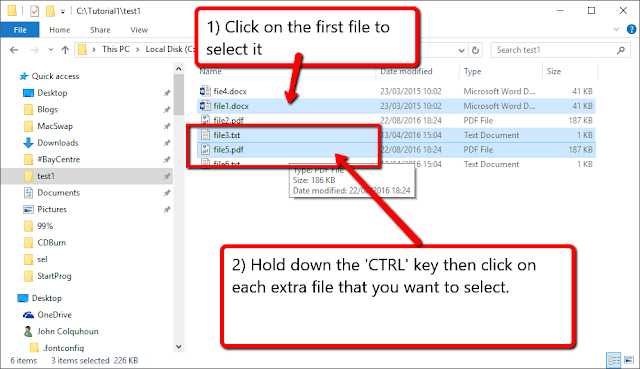Windows 10 - How To Select Files
If we want to copy, delete or move files we first have to let Windows know which files we are talking about. We do this by 'selecting' files.
How to Select a single file
How to Select multiple files grouped together
How to Select multiple files not grouped together
How to copy, move or delete files
How to Select all files in a folder
1) Open a folder or directory in File Explorer.
2) Click the "Home" Tab at the top of Explorer.
3) Click "Select all' option on the toolbar (when the files are selected their backgrounds will change colour, usually grey or blue.
To select a single file we left-click once on the file name.
How to Select multiple files grouped together
1) Click the first file.
2) Press and hold the Shift key (This is the key with an 'up' arrow at the far left)
3) While holding down the Shift key, click the last file.
How to Select multiple files not grouped together
1) Click on the first file.
2) Press and hold the CTRL key (There are usually 2 keys marked CTRL at either side of the bottom row of keys).
3) While holding down the CTRL key, click each of the files that you want selected.
~ ~ End of Post ~ ~
Windows 10 - How To Select Files
 Reviewed by baybookings
on
19:31:00
Rating:
Reviewed by baybookings
on
19:31:00
Rating:
 Reviewed by baybookings
on
19:31:00
Rating:
Reviewed by baybookings
on
19:31:00
Rating: